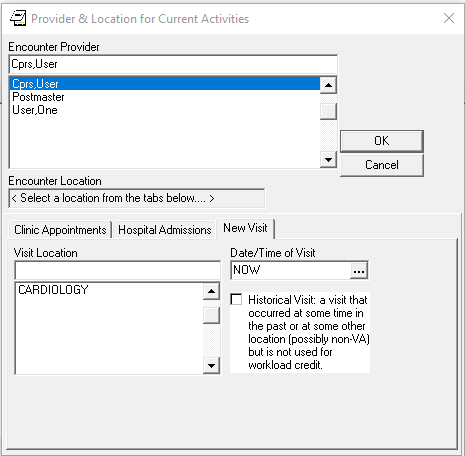Authors: Sam Habiel
Last updated in May 2018.
If you have reached this point, it means that you have finished VistA Initialization.
If you logged in to CPRS, and tried to create an encounter (a.k.a. Visit), by clicking on this:
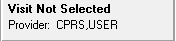
You will see the following:
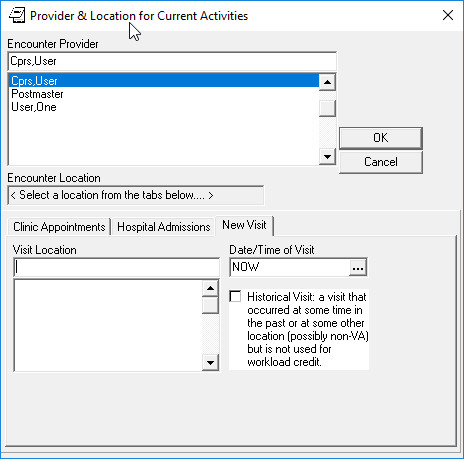
We have users populated; but we do not have any clinics to choose for a visit location.
Before we get started, we need to define what "clinic" means. It's not a physical building; nor it is a specific room or wing in a hospital. It really stands for an administrive unit in a specific speciality at which patients can be scheduled for appointments. "Clinic" in English also means the entire building in which these specialties are housed; but that's not what it means in VistA.
Examples of VistA Clinics:
In order for us to create a new clinic, we need to log-in as a system manager into the "roll and scroll" and set-up a new clinic. To get to the menu, you need to go from:
Core Applications → Scheduling Manager's Menu → Supervisor Menu → Set up a ClinicHere's a walk through the menu system showing you getting there:
sam@icarus:/var/local/foia201802$ mumps -r ZU
NEW SYSTEM 304-262-7078
Volume set: ICARUS:foia.2018.02 UCI: FOIA201802 Device: /dev/pts/1
ACCESS CODE: ******
VERIFY CODE: *********
Good morning USER,ONE
You last signed on today at 10:50
There was 1 unsuccessful attempt since you last signed on.
Core Applications ...
Device Management ...
Menu Management ...
Programmer Options ...
Operations Management ...
Spool Management ...
Information Security Officer Menu ...
Taskman Management ...
User Management ...
Application Utilities ...
Capacity Planning ...
HL7 Main Menu ...
Select Systems Manager Menu Option: Core Applications
DENT Dental ...
EN Engineering Main Menu ...
FEE Fee Basis Main Menu ...
FH Dietetic Administration ...
GECO Miscellaneous Code Sheet Manager Menu ...
GECS Generic Code Sheet Menu ...
GMRA Adverse Reaction Tracking ...
IB Integrated Billing Master Menu ...
MCAR Medicine Menu ...
NU Nursing System Manager's Menu ...
PDX Patient Data Exchange ...
PROS Prosthetic Official's Menu ...
PRPF Patient Funds (INTEGRATED) System ...
RA Rad/Nuc Med Total System Menu ...
ROES Remote Order/Entry System ASPS Menu ...
RT Record Tracking Total System Menu ...
SR Surgery Menu ...
SW Information Management Systems (SWIMS) ...
TIU TIU Maintenance Menu ...
VMAS Volunteer Timekeeping Activity ...
VOL Volunteer Master Menu ...
YSM MHS Manager ...
Press 'RETURN' to continue, '^' to stop: Return
YSU Mental Health ...
ADT Manager Menu ...
Automatic Replenishment ...
CPRS Manager Menu ...
CPRS Menu
Employee Menu ...
Finance AR Manager Menu ...
Health Summary Coordinator's Menu ...
Health Summary Enhanced Menu ...
Health Summary Menu ...
IV Menu ...
Library Management ...
National Drug File Menu ...
Outpatient Pharmacy Manager ...
Payroll Main Menu ...
Payroll Supervisor Menu ...
Scheduling Manager's Menu ...
Serials Control ...
Unit Dose Medications ...
Select Core Applications Option: Scheduling Manager's Menu
Scheduling Version 5.3
ACR Ambulatory Care Reporting Menu ...
Appointment Menu ...
Automated Service Connected Designation Menu ...
Outputs ...
Supervisor Menu ...
VistA Scheduling GUI Resource Mgmt Report Data
Select Scheduling Manager's Menu Option: Supervisor Menu
Add/Edit a Holiday
Appointment Status Update Menu ...
Appointment Waiting Time Report
Cancel Clinic Availability
Change Patterns to 30-60
Convert Patient File Fields to PCMM
Current MAS Release Notes
Enter/Edit Letters
Inactivate a clinic
Look up on Clerk Who Made Appointment
Non-Conforming Clinics Stop Code Report
Print Clinic Installation Checklist
Purge Scheduling Data
Reactivate a Clinic
Remap Clinic
Restore Clinic Availability
Scheduling Parameters
Set up a Clinic
Sharing Agreement Category Update
Select Supervisor Menu Option: Set up a Clinic We should technically create form letters for the clinic using the option Enter/Edit Letters before we start, but we will leave that as an exercise for the reader.
These fields are required:
You will be asked first a bunch of questions, then you will come to a section called "Availability" in which you set-up the number of patient slots for your clinic. We will pause there for an explanation of the syntax.
Text in italics is commentary. As always, ? and ?? will show you more information on each field.
Select CLINIC NAME: CARDIOLOGY
Are you adding 'CARDIOLOGY' as a new HOSPITAL LOCATION? No// Y (Yes)
NAME: CARDIOLOGY// <enter>
ABBREVIATION: <enter>
PATIENT FRIENDLY NAME: <enter>
CLINIC MEETS AT THIS FACILITY?: Y// <enter> YES
ALLOW DIRECT PATIENT SCHEDULING?: Y YES
SERVICE: ??
Choose from:
M MEDICINE
S SURGERY
P PSYCHIATRY
R REHAB MEDICINE
N NEUROLOGY
0 NONE
SERVICE: M MEDICINE
You must type N here for proper crediting.
NON-COUNT CLINIC? (Y OR N): N NO
The next two questions are important: The STOP CODE is used for statistics;
the DEFAULT APPOINTMENT TYPE is used by Scheduling
STOP CODE NUMBER: CARDIOLOGY 303
DEFAULT APPOINTMENT TYPE: REGULAR// <enter>
ADMINISTER INPATIENT MEDS?: <enter>
TELEPHONE: 222-333-4444
TELEPHONE EXTENSION: <enter>
REQUIRE X-RAY FILMS?: <enter>
Action profiles are printed sheets of paper containing a patient's
medications. No, I don't think we want them.
REQUIRE ACTION PROFILES?: YES// N NO
If we created letters, we would put them here
NO SHOW LETTER: <enter>
PRE-APPOINTMENT LETTER: <enter>
CLINIC CANCELLATION LETTER: <enter>
APPT. CANCELLATION LETTER: <enter>
The next five quetions are only used if clerks check out patients (check
out = do some work after the visit is done)
ASK FOR CHECK IN/OUT TIME: N NO
Select PROVIDER: <enter>
DEFAULT TO PC PRACTITIONER?: <enter>
Select DIAGNOSIS: <enter>
WORKLOAD VALIDATION AT CHK OUT: <enter>
The next few questions have to do with configuration of scheduling
patients for the clinic
ALLOWABLE CONSECUTIVE NO-SHOWS: 5
MAX # DAYS FOR FUTURE BOOKING: 180
HOUR CLINIC DISPLAY BEGINS: 9
START TIME FOR AUTO REBOOK: 13
MAX # DAYS FOR AUTO-REBOOK: 60
SCHEDULE ON HOLIDAYS?: <enter>
CREDIT STOP CODE: <enter>
PROHIBIT ACCESS TO CLINIC?: <enter>
PHYSICAL LOCATION: <enter>
PRINCIPAL CLINIC: <enter>
OVERBOOKS/DAY MAXIMUM: 2
The next field is to put in instructions for clerks (e.g. make sure
patients get LDL done before seeing Dr. Lewis)
Select SPECIAL INSTRUCTIONS: <enter>
The next 3 questions deal with how long appointments are, and how to
display the appointment increments
LENGTH OF APP'T: 30
VARIABLE APP'NTMENT LENGTH: Y YES, VARIABLE LENGTH
DISPLAY INCREMENTS PER HOUR: 4// 2 30-MIN The next section needs some explanation before we show it: The scheduling interface VistA has displays appointment slots like this:
[1] [1] [1] [1] [1] [1] [1] [1] [1] [1] [1] [1] [1] [1] [1] [1]This means that every time period (here, 30 minutes) has 1 appointment available. If you have multiple physicians in the CARDIOLOGY clinic, you can have more than 1 slot available. Let's say you have 3 physicians. Then you can set-up your slots to look like this:
[5] [5] [5] [5] [5] [5] [5] [5] [5] [5] [5] [5] [5] [5] [5] [5]When you use up one slot, what's left is 4 in the specific slot:
[5] [4] [5] [5] [5] [5] [5] [5] [5] [5] [5] [5] [5] [5] [5] [5]The other thing to keep in mind is that you book a clinic by day of week, even though it doesn't look like it. You actually put a day, and it will ask you if it can use this pattern for all future appointments for this day of week. I wrote this document on a Monday, so putting "T" will stand for Mondays, and "T+1" will stand for Tuesdays, etc.
You are asked for "TIME" multiple times. The idea is that you can go from--say--9am to 12pm, and then from 1pm to 5pm.
With these explanations behind us, here is a simple set-up:
AVAILABILITY DATE: T (MAY 07, 2018)
MONDAY
TIME: 0900-1700 NO. SLOTS: 1// <enter>
TIME: <enter>
[1] [1] [1] [1] [1] [1] [1] [1] [1] [1] [1] [1] [1] [1] [1] [1]
...PATTERN OK FOR MONDAYS INDEFINITELY? Y (Yes)
...HMMM, I'M WORKING AS FAST AS I CAN...
PATTERN FILED!
AVAILABILITY DATE: T+1 (MAY 08, 2018)
TUESDAY
TIME: 0900-1700 NO. SLOTS: 1// <enter>
TIME: <enter>
[1] [1] [1] [1] [1] [1] [1] [1] [1] [1] [1] [1] [1] [1] [1] [1]
...PATTERN OK FOR TUESDAYS INDEFINITELY? Y (Yes)
...HMMM, HOLD ON...
PATTERN FILED!
AVAILABILITY DATE: T+2 (MAY 09, 2018)
WEDNESDAY
TIME: 1300-1700 NO. SLOTS: 1// <enter>
TIME: <enter>
| | | | [1] [1] [1] [1] [1] [1] [1] [1]
...PATTERN OK FOR WEDNESDAYS INDEFINITELY? Y (Yes)
...SORRY, JUST A MOMENT PLEASE...
PATTERN FILED!
AVAILABILITY DATE: T+3 (MAY 10, 2018)
THURSDAY
TIME: 0900-1700 NO. SLOTS: 1// <enter>
TIME: <enter>
[1] [1] [1] [1] [1] [1] [1] [1] [1] [1] [1] [1] [1] [1] [1] [1]
...PATTERN OK FOR THURSDAYS INDEFINITELY? Y (Yes)
...HMMM, JUST A MOMENT PLEASE...
PATTERN FILED!
AVAILABILITY DATE: T+4 (MAY 11, 2018)
FRIDAY
TIME: 0900-1700 NO. SLOTS: 1// <enter>
TIME: <enter>
[1] [1] [1] [1] [1] [1] [1] [1] [1] [1] [1] [1] [1] [1] [1] [1]
...PATTERN OK FOR FRIDAYS INDEFINITELY? Y (Yes)
...EXCUSE ME, JUST A MOMENT PLEASE...
PATTERN FILED!
AVAILABILITY DATE: <enter>
Select CLINIC NAME:<enter>At this point, we are done with creating a clinic. If you look in CPRS, you will find that the clinic now exists, and you can create a visit in CPRS: