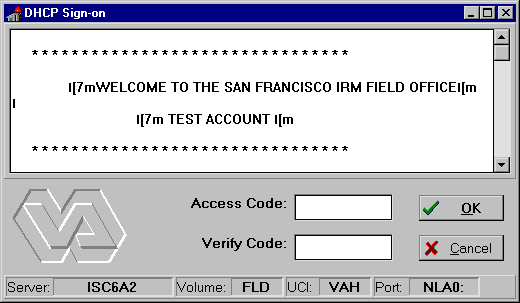- Q: What happened to the VISTA.INI file?
Dr. Broker: Applications compiled with V. 1.0 of the RPC Broker use
a workstation's VISTA.INI file. This file contains settings made by a site
manager and is used to determine the location of the Client Manager, server(s)
and listener port(s) to connect to, and programmer preferences of the Broker
component.
Applications compiled with V. 1.1 of the RPC Broker no longer look at the
VISTA.INI file. Instead, they look at the what the site manager specifies in a
workstation's Windows Registry. The VISTA.INI settings are copied to the
Window's Registry during the end-user workstation installation of version 1.1 of
the Broker. The Registry is used to determine the location of the Client Agent,
server(s) and listener port(s) that a workstation can connect to, signon screen
user customizations, and programmer preferences of the Broker component.
To modify the list of servers in the Windows Registry, use the
SERVERLIST.EXE program provided with the Broker Development Kit.
If your site is supporting applications compiled with both V. 1.1 and
1.0 of the RPC Broker, you need to maintain the list of servers to connect to in
both places (Windows Registry and VISTA.INI) until all of your
applications are recompiled with V. 1.1 of the RPC Broker.
- Q: What about the HOSTS file?
Dr. Broker: Windows uses the HOSTS file to manually associate a
string with a particular IP address.
If you set up workstations to connect a server that is either an IP address
(e.g. 152.130.999.1) or that can be resolved automatically through domain name
server (DNS) (e.g. alpha3.yourva.gov), there is no need for you to make any
entries in a workstation's HOSTS file. (True for both V. 1.1 and V. 1.0.)
If you set up workstations to connect a "server" that is a generic
name (e.g., DHCPSERVER or BROKERSERVER) that is not resolved by DNS, this is
when you need to use the HOSTS file to force an association between that string
and a particular IP address (the one your Broker Listener is running on).
- Q: Is it possible to update the Windows Registry
settings for Server and Listener port centrally rather than on each individual
PC?
Dr. Broker: There is no central process provided by the RPC Broker
to update workstation's Window Registry settings for server and listener ports.
- Q: Is it possible to update the VISTA.INI
file in one location rather than on each individual PC?
Dr. Broker: If you are maintaining VISTA.INI files for
compatibility with applications compiled with V. 1.0 of the RPC Broker, you must
update the VISTA.INI files on each individual client workstation. There is no
batch mode process available.
It could be possible to centrally create a VISTA.INI file and "push"
it out to each workstation, however, you'd be taking the chance that each
workstation is configured as you expected.
- Q: RPCTEST did not work when using the
default server name BROKERSERVER.
The installation of the Broker on the client and the server completed
successfully and the RPCTEST test program worked for a specific test account IP
address. The local client HOSTS file had the name BROKERSERVER mapped to the
correct IP address.
Dr. Broker: We found any calls to Winsock requesting the IP address
resolution of the Host name BROKERSERVER would get a wrong address (both the
Broker and PING would find the wrong server). This was due to the fact that the
site was running a Name Server and it had an incorrect IP address in its table.
Changing the table fixed the problem.
- Q: The RPCTEST diagnostic program can't
connect to the server after a few seconds of trying and reports a
WSAEINTR error.
Dr. Broker: The client workstation is not reaching the VISTA server host IP. Try PINGing the server by its
name and IP address.
NOTE: PINGing is a way to test connectivity. PINGing sends an
Internet Control Message Protocol (ICMP) packet to the server
in question and requests a response. It verifies if the server
is running and the network is properly configured.
If you can ping the server by IP address but not by name, an entry needs to
be made in the HOSTS file or DNS table.
- Q: What happened to EGCHO?
Dr. Broker: A new diagnostic program, RPCTEST.EXE, is provided with
V. 1.1 of the RPC Broker that replaces EGCHO (the diagnostic program in V. 1.0
of the Broker). A scaled-down version of the EGCHO application is still
distributed with V. 1.1 of the RPC Broker, but as a sample application for
developers to demonstrate how to make RPC Broker calls. It's called
BrokerExample.
- Q: A VISTA
client/server application (e.g., PCMM) is not working. How do I determine if it
is a Broker or application problem?
Dr. Broker: Each site based on their system/network configurations,
etc. may encounter different problems at different points of installation and
implementation. Use the RPCTEST diagnostic application to test if the client
workstation can connect with the server. If RPCTEST can connect with the server,
the problem is probably not with the Broker but with the application. Contact
support for that application (e.g., PCMM).
- Q: The application on the client connects to
the server. It runs for a while, then errors out.
Dr. Broker: Check the Kernel error trap on the server (e.g., D
^XTER). Chances are there will be a new error related to the application that
may explain the problem.
- Q: Errors occur on the client side after
upgrading a Broker test version with a client/server application test version.
Dr. Broker: Stop and restart the Listener on the server so the new
code takes effect.
This indicates another area of potential problems. When installing the
Broker, VMS sites should not map routines at this time. It is possible that
errors can be introduced when the running image does not match the installed
source.
- Q: I'm getting GPF errors after loading a laptop
computer with Microsoft (MS) Windows 95 (with MS Windows Internet Explorer),
Broker, and a VISTA GUI
application (i.e., CPRS).
Dr. Broker: After analysis, the GPFs were found in the WINSOCK.DLL
due to conflicting RAS and Ethernet connections. The user needed to disable
RAS. Apparently the installation of MS Windows Internet Explorer on the laptop
changed the networking to use RAS whenever a TCP/IP connection was attempted.
- Q: I have Multiple network adapters
(including Dial-Up/Modem) on the client workstation.
Dr. Broker: To avoid problems, try the following:
- First, make sure you actually have TCP/IP running correctly on your
workstation.
At the DOS prompt type PING nnn.nnn.nnn.nnn to the VISTA server host to which you are trying to
connect (where nnn.nnn.nnn.nnn equals the IP address of the server). For
example:
C:\>PING 127.0.0.1
NOTE: PINGing is a way to test connectivity. PINGing
sends an Internet Control Message Protocol (ICMP)
packet to the server in question and requests a
response. It verifies if the server is running
and the network is properly configured.
- If the host is unreachable, there is a network problem and you should
consult with your network administrator.
- If you get a time-out, it may be your network configuration on the client
workstation, go to Step 2.
- If the server is reachable, proceed to Step 4.
- If you have more than one networking environment set up on the client
workstation, remove the ones you won't be using with the Broker. For example, if
you are going to use Ethernet, remove the Dial-Up adapter and Direct Connect
adapter (make sure you do it through the Add/Remove programs in Windows 95). For
example, in Windows 95, do the following:
- Go to the Network Neighborhood icon and right-click (or opposite click,
left-handers should left-click) to display a menu.
- Choose Properties and select the Configuration tab.
- You should only have one TCP/IP protocol. Remove any extraneous items.
- Reboot your computer. Don't be concerned if Windows automatically
reinstalls hardware.
- Check the properties of the WINSOCK.DLL on the client workstation and make
sure it's the correct version. Install the latest Service Pack.
- Make sure that the files on the client are in the correct directories. In
Windows 95, the WINSOCK.DLL expects the HOSTS file to be located in the WINDOWS
root directory. In Windows NT 4.0 the HOSTS file should be in
WINNT\SYSTEM32\DRIVERS\ETC directory. You should only have one copy each
of the WINSOCK.DLL and the HOSTS file on the client. (However, there may be a
second copy that Windows 95 keeps in the WINDOWS/SYSBCKUP directory). If
Windows 95 detects that some of its core files have been overwritten with older
versions, supposedly, it will automatically update files on reboot.
- Make sure that all of the client workstation TCP/IP setting are correct in
the network properties. Typo's, etc. can be a real problem, as can gateways, DNS
servers, etc. Try removing items in your WINS configuration/DNS configuration,
etc.
- Q: The client workstation gets a General
Protection Fault (GPF) error when running the RPCTEST diagnostic program.
The GPF occurs prior to seeing the VISTA
login screen. The machine is a Windows 95 machine with a secondary RAS address
which is not part of the local LAN (it is used for a commercial Internet
provider). While this dual IP situation exists, other workstations are unable to
PING the bad client.
Dr. Broker: This problem is related to Winsock, not just the
Broker. Remove the secondary IP address.
- Q: Running the
RPCTEST diagnostic program results in a
WSAECONNREFUSED error message.
Dr. Broker: The RPCTEST diagnostic program on the client
workstation can't connect to the server.
- Verify that the server/port with which the RPCTEST diagnostic program is
trying to connect has the Listener process running. Log on to the correct server
IP address and do a system status. For example:
D ^%SS
or
D ^%SY
- Verify if the XWBTCPL routine is running in the correct volume/UCI. In VMS,
you can use UCX SHOW DEVICE_SOCKET to see if the expected Listener port is
listed.
If any of these conditions do not check out, the Listener is either not
running, running on the wrong IP address, or is listening on the wrong port. To
correct this, log on to the correct IP address and volume/UCI and start the
Listener:
D STRT^XWBTCP(correct_port)
- Q: The VISTA
Sign-on screen has extraneous characters displayed in the introductory text
The VISTA Sign-on screen has
extra characters surrounding the introductory text. For example:
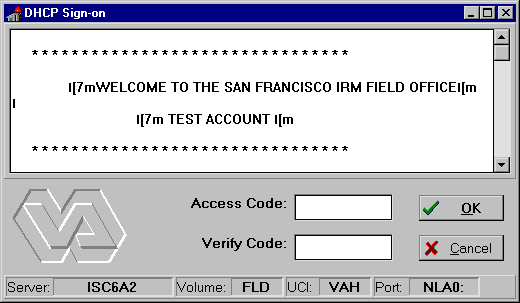
Dr. Broker: This results when the introductory text has been
modified to display special effects in the roll-and-scroll environment (e.g.,
reverse video, blinking, underlines, etc.) using escape sequences. This works
fine for roll-and-scroll for some terminal types, however, these special
characters have no meaning to a standard Windows text display. (We assume the
vertical bar is the <ESC> character.)
- Q: What is expected in the port parameter
passed via D STRT^XWBTCP()? What does the 9200 represent?
Dr. Broker: By convention we've been using port 9200. There's
nothing magical about this number and you can use whatever you choose, however,
you must stay above 1024 as the ports below that are reserved and may be in use.
Clients and servers in a medical center must agree on some known "application
service ports". We started to use 9200 as a convention but a medical center
may fire up several servers, as long as the combination of IP and Port is
unique. Clients will attempt to connect to the servers on these established
ports. 9200 was an example, hospitals could choose anything they have available
greater than 1024 (i.e., sockets 1 to 1024 are reserved for standard, well-known
services like SMTP, FTP, Telnet, etc.).
It is possible that your port selection may conflict with someone else using
the same port on the same machine. However, this should not affect you if you
are running on different machines. Doing UCX SHOW DEVICE will show you what is
available. Someday it may be possible that hospitals want to query each other.
When this happens, hospitals would have to agree on a known service port. In the
Internet community, port 25 is mail and everyone is guaranteed to find an SMTP
server attached to that port. We may eventually have a port which all hospitals
would have to support to allow for inter-medical center communications.
- Q: When and why should sites set up
multiple servers?
Dr. Broker: There are several ways that multiple servers can be set
up and used at a site.
- One way is to have TCP/IP load balancing. However, this is only supported
in VMS on Alpha machines and may require un upgrade to UCX (see further
explanation below).
- The other way is to start multiple listeners on different servers and allow
each user to select which server-port they want to connect to.
The first approach is better, since it's the most passive in that the
application does not need to be modified in any way and the user does not need
to do anything special.
On VMS sites running the latest release of UCX, a TCP/IP alias can be
created which will support several IP addresses. The scenario would be as
follows:
alias: BROKERSERVER.site_name.MED.VA.GOV
ip: 152.xxx.xxx.xx1, 152.xxx.xxx.xx2,... 152.xxx.xxx.xx7
The RPC broker server should be started on each system at some established
port (same for all). In the client, the IP is setup so the Windows name
serving is supported. The WINS server entry on the client will point to the IP
address of the Alpha machine which acts as the name resolver.
Now, the client only has to attempt a connection to BROKERSERVER.site_name.MED.VA.GOV
at a known port and it will be sent to one of the seven addresses in this
example. This is a general description, not the actual steps to
configure UCX. The port to connect to has to be the same in this scenario
because only IP addresses are being resolved. Once again, this
functionality is only supported at Alpha sites.
- Q: We shut down DSM and restarted it; when
we tried to restart the Broker Listener it says it's already running!
Dr. Broker: This is due to a lock not being released. During the
original shutdown, the Broker Listener process was not shut down normally
through STOP^XWBTC. You need to release the lock, and then try restarting the
Broker Listener process again. It is best to always stop the Broker Listener
process prior to shutting down the system.
- Q: Why shouldn't I translate X* (all globals
starting with X) to one volume/UCI?
Dr. Broker: This prevents running more than one server. The Broker
uses LOCK to identify if a server is already running. Resolution requires an
internal change to the server.
- Q: MSM sites are unable to get the Broker server
started.
Dr. Broker: Sites may be unfamiliar with TCP/IP and changes to MSM
architecture required by client/server approach. The NT box (i.e., GSA system)
needs to be configured as a compute server with appropriate access to Kernel,
Broker, and VISTA routines.
After reconfiguring, test the Broker using the RPCTEST.EXE diagnostic program.